WaveVR_ShowIndicator¶
Contents |
Introduction¶
WaveVR_ShowIndicator is used to display controller tips for each button. WaveVR_ShowIndicator is dependent on WaveVR_RenderModel.cs and as a precondition, all devices follow WaveVR rules.
The preconditions for showIndicator are below. One of them should be met:
- Using a controller loader.
- If a customized controller is used, please make sure each component mesh in the controller model must follow the naming rule defined by WaveVR. The details please refer to OEM Customization Guide.
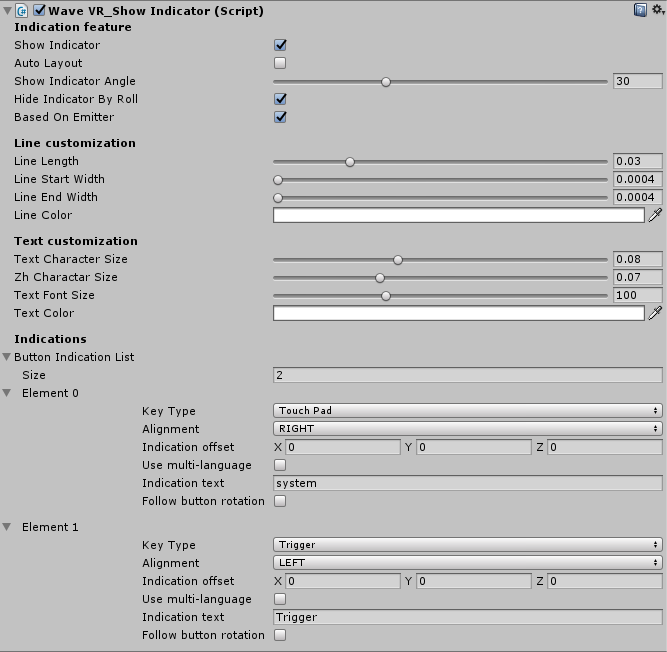
This script provides customization options for a user.
Show Indicator
This enables WaveVR_ShowIndicator feature. The default value is disable.
If Show Indicator is checked, a controller loader will provide more options to you:
Auto Layout
Auto Layout is an extension of WaveVR_ShowIndicator, check Auto Layout if you want to use WaveVR_AutoLayout. Please refer to WaveVR_AutoLayout for more details about WaveVR_AutoLayout.
Note
WaveVR_ShowIndicator and WaveVR_AutoLayout can be used independently when you add component to a controller model. However, WaveVR_AutoLayout will be disabled if both two components WaveVR_ShowIndicator and WaveVR_AutoLayout are added to the controller model and the option Auto Layout in WaveVR_ShowIndicator is unchecked.
Show Indicator Angle
To show Indicator when a controller pitch angle is more than 30 degrees, the default value is 30.
Hide Indicator by roll
To hide Indicator if a controller roll angle is more than 90 degrees, the default value is true.
Based On Emitter
Indicator is located on emitter mesh, the default value is true.
Line customization:
Line Length
For the line length between a button and Indicator, the default value is 0.03f and the range is 0.01f - 0.1f.
Line Start Width
For the starting width of a line, the default value is 0.0004f and the range is 0.0001f - 0.1f.
Line End Width
For the ending width of line, the default value is 0.0004f and the range is 0.0001f - 0.1f.
Line Color
For the line color, the default value is white.
Text customization (This used textMesh of Unity):
Text Character Size
For the non-Chinese character text size, the default value is 0.08f,the range is 0.1f - 0.2f.
Zh Character Size
For the Chinese character text size, the default value is 0.07f,the range is 0.1f - 0.2f.
Text Font Size
For the font text size, the default value is 100f,the range is 50 - 200f.
Text Color
For the text color, the default value is white.
Button indication:
This uses a list to show indication of button
Key Type
WaveVR_ShowIndicator supports the following buttons:
- Trigger
- Touch Pad
- Digital Trigger
- App
- Home
- Volume
- Volume Up
- Volume Down
- Grip
- D Pad_Left
- D Pad_Right
- D Pad_Up
- D Pad_Down
Alignment
If indication is present on either side, the default value is right.
Indication offset
The indication default value is computed by using the origin of the game object. You can use this offset value to adjust the position.
Use Multi-language
If checked, Indication text will show by locale. For how to use multi-languages, please refer to WaveVR_Resource
Indication text
If Use Multi-language is not checked, indication text will be present. You can use the keyword “system” to show content of Key Type defined by the system.
Indication key
If Use Multi-language is checked, the indication key is used to query system resource. You can use keyword “system” to query a resource by a defined key-name, or use a custom key-name to query a resource.
Follow Button Rotation
The indication follows a button’s rotation, the default is false.
Sample¶
- The sample AdaptiveController is located in Assets/WaveVR/Resources/
Resources¶
The script WaveVR_ShowIndicator.cs is located in Assets/WaveVR/Scripts/ControllerModel/