Gestures¶
Note
- The gesture feature is only supported in VIVE Wave™ SDK version 3.2.x or newer.
Introduction¶
The VIVE Wave™ SDK provides two gesture features: Hand Gesture and Hand Tracking.
Hand Gesture: A collection of predefined gesture. For example, Like (Thumb Up), OK and Five.
Hand Tracking: The position and rotation (wrist only) of every hand skeleton joint.
VIVE Wave™ SDK provides three ways to use the Hand Gesture and Hand Tracking features:
- Script: Assets/WaveVR/Scripts/Gesture/
- Prefab: Assets/WaveVR/Prefabs/WaveVRGesture
- Events
The gesture interface is introduced in the following tutorials. The gesture sample is provided in VIVE Wave™ SDK.
Enable Or Disable Gesture¶
The Hand Gesture and Hand Tracking features need to be enabled before being used.
Drag the WaveVRGesture prefab into your scene to enable/disable the gesture feature.
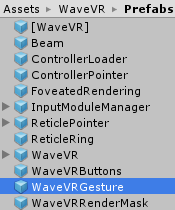
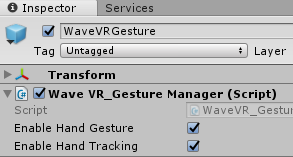
In the application runtime:
- Enable/Disable the Hand Gesture by using this code:
WaveVR_GestureManager.Instance.EnableHandGesture = true; // or false
- Restart the enabled Hand Gesture by using this API:
WaveVR_GestureManager.Instance.RestartHandGesture(Action<bool> callback_function);
- Enable/Disable the Hand Tracking by using this code:
WaveVR_GestureManager.Instance.EnableHandTracking = true; // or false
- Restart the enabled Hand Tracking by using this API:
WaveVR_GestureManager.Instance.RestartHandTracking(Action<bool> callback_function);
Get Static Gestures¶
VIVE Wave™ SDK defines these static gestures:
public enum EStaticGestures
{
FIST = WVR_HandGestureType.WVR_HandGestureType_Fist,
FIVE = WVR_HandGestureType.WVR_HandGestureType_Five,
OK = WVR_HandGestureType.WVR_HandGestureType_OK,
THUMBUP = WVR_HandGestureType.WVR_HandGestureType_ThumbUp,
INDEXUP = WVR_HandGestureType.WVR_HandGestureType_IndexUp,
}
After the Hand Gesture feature is enabled, you can receive static gesture events by using the code:
private bool mEnabled = false;
void OnEnable()
{
if (!mEnabled)
{
WaveVR_Utils.Event.Listen (WaveVR_Utils.Event.HAND_STATIC_GESTURE_LEFT, onStaticGestureHandle);
WaveVR_Utils.Event.Listen (WaveVR_Utils.Event.HAND_STATIC_GESTURE_RIGHT, onStaticGestureHandle);
mEnabled = true;
}
}
void OnDisable()
{
if (mEnabled)
{
WaveVR_Utils.Event.Remove (WaveVR_Utils.Event.HAND_STATIC_GESTURE_LEFT, onStaticGestureHandle);
WaveVR_Utils.Event.Remove (WaveVR_Utils.Event.HAND_STATIC_GESTURE_RIGHT, onStaticGestureHandle);
mEnabled = false;
}
}
private void onStaticGestureHandle(params object[] args)
{
WVR_HandGestureType static_gesture = (WVR_HandGestureType)args [0];
}
Besides receiving the events, you can query current static gesture proactively by using the code:
WVR_HandGestureType gesture_left = WaveVR_GestureManager.Instance.GetCurrentLeftHandStaticGesture ();
WVR_HandGestureType gesture_right = WaveVR_GestureManager.Instance.GetCurrentRightHandStaticGesture ();
Get Gesture Status¶
The Hand Gesture has the following status:
public enum HandGestureStatus
{
// Initial, can call Start API in this state.
NOT_START,
START_FAILURE,
// Processing, should NOT call API in this state.
STARTING,
STOPING,
// Running, can call Stop API in this state.
AVAILABLE,
// Do nothing.
UNSUPPORT
}
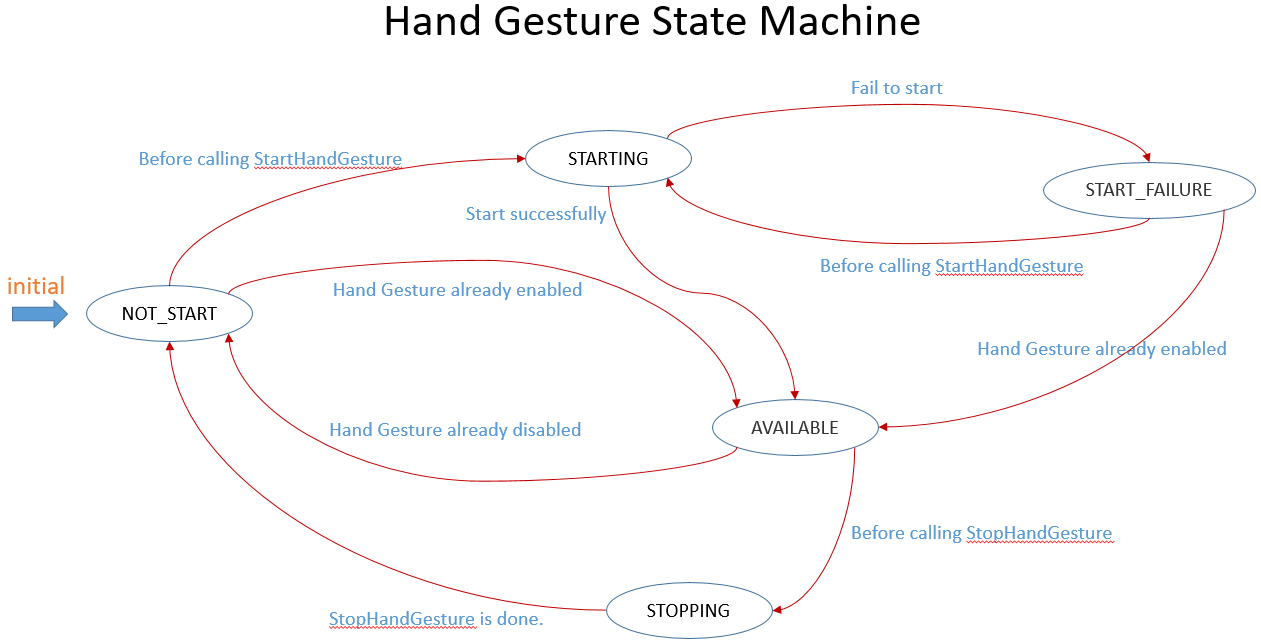
The Hand Tracking has the following status:
public enum HandTrackingStatus
{
// Initial, can call Start API in this state.
NOT_START,
START_FAILURE,
// Processing, should NOT call API in this state.
STARTING,
STOPING,
// Running, can call Stop API in this state.
AVAILABLE,
// Do nothing.
UNSUPPORT
}
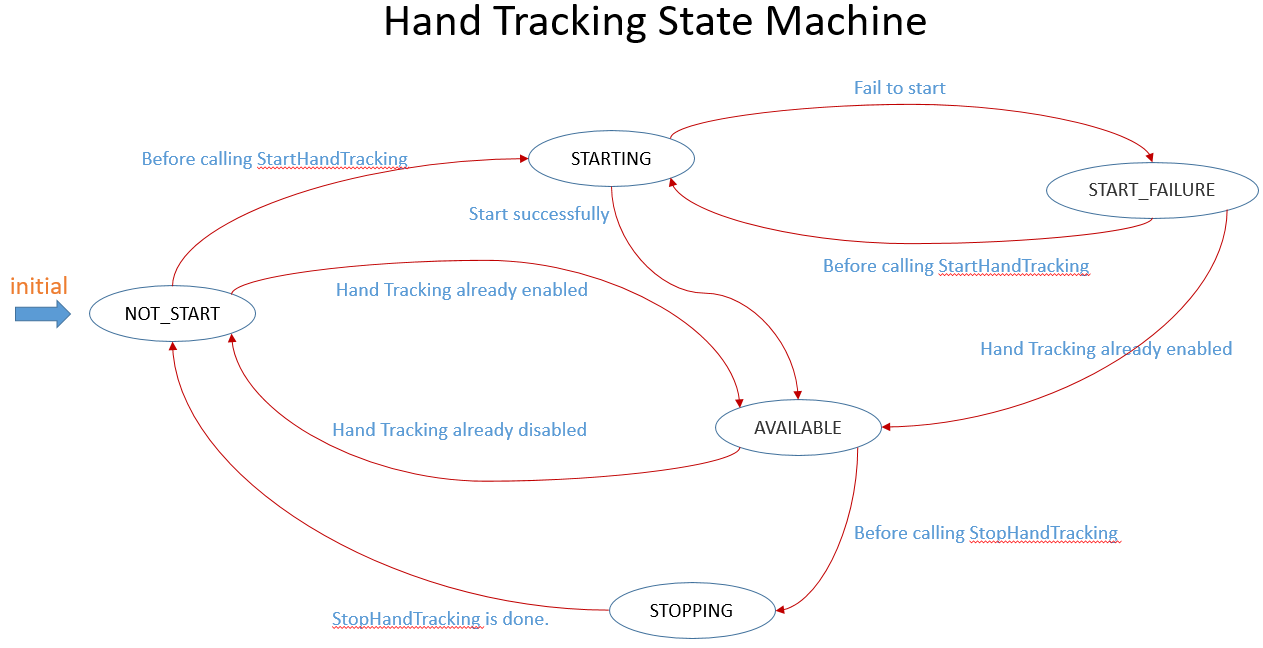
You can receive the gesture status events passively by using the code:
void OnEnable()
{
WaveVR_Utils.Event.Listen (WaveVR_Utils.Event.HAND_GESTURE_STATUS, OnGestureStatus);
WaveVR_Utils.Event.Listen (WaveVR_Utils.Event.HAND_TRACKING_STATUS, OnTrackingStatus);
}
void OnDisable()
{
WaveVR_Utils.Event.Remove (WaveVR_Utils.Event.HAND_GESTURE_STATUS, OnGestureStatus);
WaveVR_Utils.Event.Remove (WaveVR_Utils.Event.HAND_TRACKING_STATUS, OnTrackingStatus);
}
private void OnGestureStatus(params object[] args)
{
WaveVR_Utils.HandGestureStatus status = (WaveVR_Utils.HandGestureStatus)args [0];
}
private void OnTrackingStatus(params object[] args)
{
WaveVR_Utils.HandTrackingStatus status = (WaveVR_Utils.HandTrackingStatus)args [0];
}
You can query the gesture status proactively by using the code:
WaveVR_Utils.HandGestureStatus status = WaveVR_GestureManager.Instance.GetHandGestureStatus ();
WaveVR_Utils.HandTrackingStatus status = WaveVR_GestureManager.Instance.GetHandTrackingStatus ();
Get The Bone Poses¶
The VIVE Wave™ SDK hand bones are defined as:
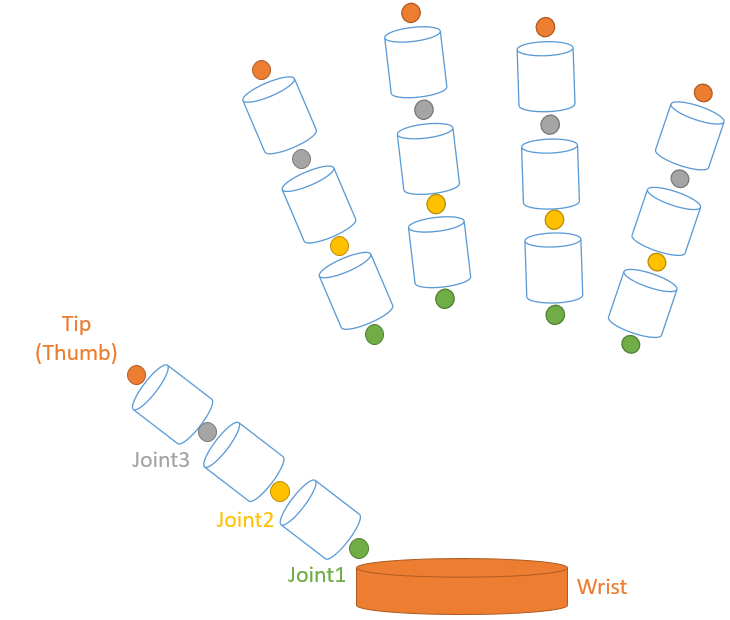
Note
- Only the Wrist has both position and rotation. The other bones only have the position.
To apply a bone pose to a GameObject, add the component WaveVR_BonePose and specify the Bone Type:
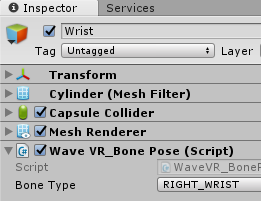
You can get the bone pose by using this code:
WaveVR_Utils.RigidTransform rt = WaveVR_BonePose.Instance.GetBoneTransform (WaveVR_BonePoseImpl.Bones.LEFT_WRIST /* or another bone type */);
// Note: Only the **Wrist** has rotation. Do not use rt.rot on other bones.
You can check whether the bone pose is valid or not by using this code:
bool valid_bone = WaveVR_BonePose.Instance.IsBonePoseValid (WaveVR_BonePoseImpl.Bones.LEFT_WRIST /* or another bone type */);
You can check whether the hand pose is valid or not by using this code:
bool valid_hand = WaveVR_BonePose.Instance.IsHandPoseValid (WaveVR_GestureManager.EGestureHand.LEFT /* or another hand type */);
If you have the WaveVR_BonePose instance, you can get the bone information by using this code:
WaveVR_BonePose bonePose;
void OnEnable()
{
bonePose = GetComponent<WaveVR_BonePose> ();
// bonePose.Valid: Whether the bone pose is valid.
// bonePose.Position: Get the bone position.
// bonePose.Rotation: Get the bone rotation.
}
Gesture Input Module¶
VIVE Wave™ SDK provides an Unity Input Module named Gesture Input Module which uses Hand Gesture and Hand Tracking to interact with the objects in a scene.
To use the Gesture Input Module, follow below steps:
Add
WaveVR_GestureInputModule:Assume you already had an EventSystem in a scene. Add the component
WaveVR_GestureInputModuleinto the EventSystem: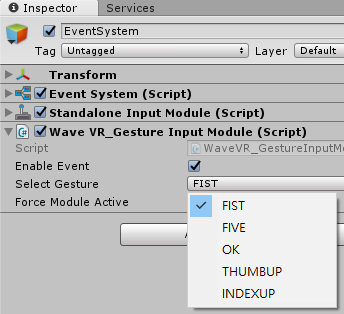
Enable Event: To enable or disable the event.Select Gesture: Select a gesture used to trigger the events. VIVE Wave™ SDK defines these static gestures:
Add
WaveVR_GesturePointerTracker:Add an empty GameObject (can be renamed as GesturePointerTracker) under the WaveVR -> head.
Add the component
WaveVR_GesturePointerTrackerinto the empty GameObject.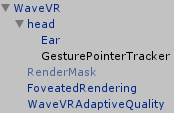
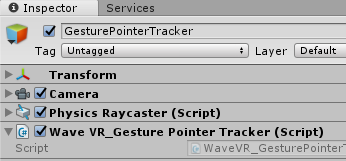
Add
WaveVR_GesturePointer:The
WaveVR_GesturePointerwill draw a ring as the pointer when being added into a GameObject.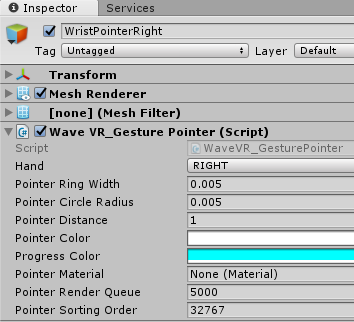
Hand: Which hand the pointer belongs to.PointerRingWidth: Set the pointer ring’s width.PointerCircleRadius: Set the pointer ring’s inner radius.PointerDistance: Set the pointer distance in meter.PointerColor: Set the pointer ring’s background color.ProgressColor: Set the pointer ring’s foreground color.PointerMaterial: Set the pointer ring’s material. Keep empty to use the default material is recommended.PointerRenderQueue: Set the Material renderQueue.PointerSortingOrder: Set the MeshRenderer sortingOrder.
The
WaveVR_GestureInputModulewill send events to the object which the pointer is pointing to.There are two draw mode of the pointer:
UPWARD(default): The pointer will be drawed on the upward of the specified object.FORWARD: The pointer will be drawed on the forward of the specified object.
Note
If you need to change the pointer’s draw mode, you will have to modify the
drawModevalue inWaveVR_GesturePointer.cs.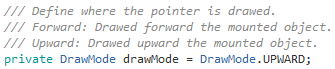
VIVE Wave™ SDK provides a Gesture sample Gesture_Test in the wvr_unity_samples.unitypackage. You can find the sample under Assets/Samples/Gesture_Test.