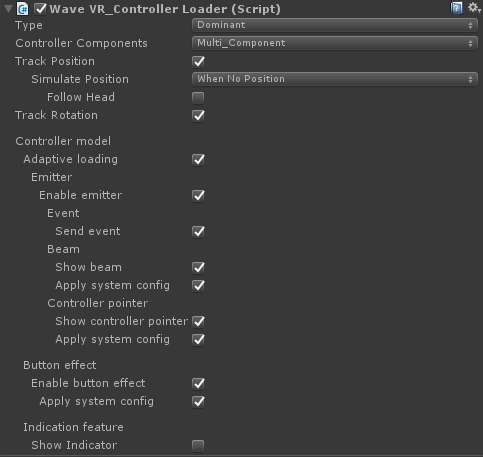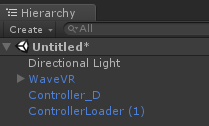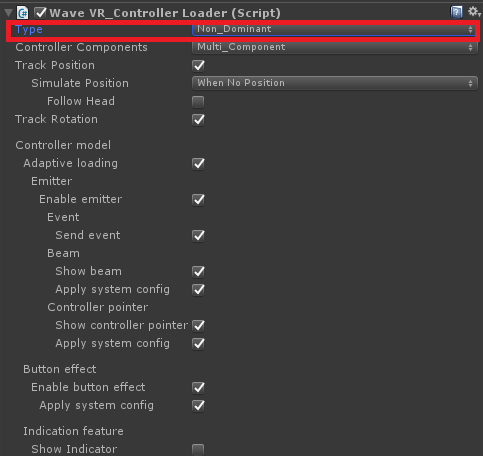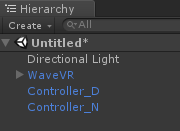How Do I Put Controllers Into a Scene¶
Introduction¶
VIVE Wave™ uses WaveVR_ControllerLoader to add controllers into a scene.
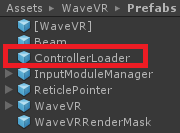
Note
- There must be a WaveVR prefab in scene.
- Do one of the following actions:
- To add one ontroller into the scene, please drag the ControllerLoader prefab into the scene.
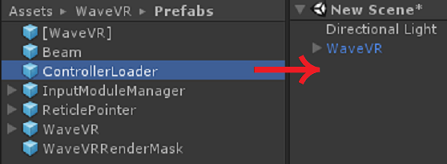
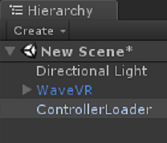
- To add two controllers into the scene, please drag the ControllerLoader prefab twice into the scene.

- Set the first controller, ControllerLoader, as the dominant controller by selecting
DominantinType.
- Rename the controller for easy identification. For example, Controller_D.
- Set the second controller, ControllerLoader (1), as the non-dominant controller by selecting
Non_DominantinType.
- Rename the second controller for easy identification. For example, Controller_N.
After launching the scene in the Android™ device and connecting the controller(s), the controller(s) will be shown in the scene.
Note
- If there is only one controller connected, only the connected controller will be shown in the scene.