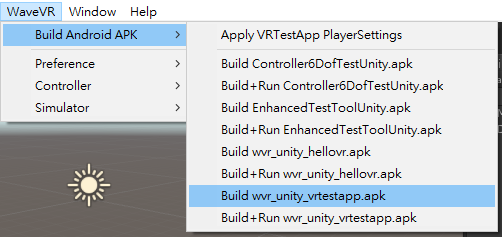Unity Samples¶
Contents |
Import samples into Unity projects¶
You will need to set up your development environment and import wvr_unity_sdk.unitypackage before you import samples.
Import wvr_unity_samples.unitypackage through Assets > Import Package > Custom Package….
Select All components, and click Import.
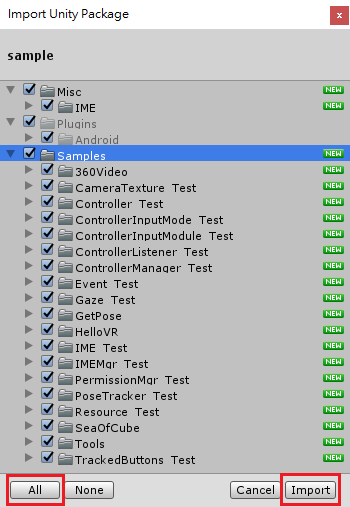
Build and run wvr_unity_hellovr.apk¶
wvr_unity_hellovr sample scene is in Assets/Samples/HelloVR/Scenes.
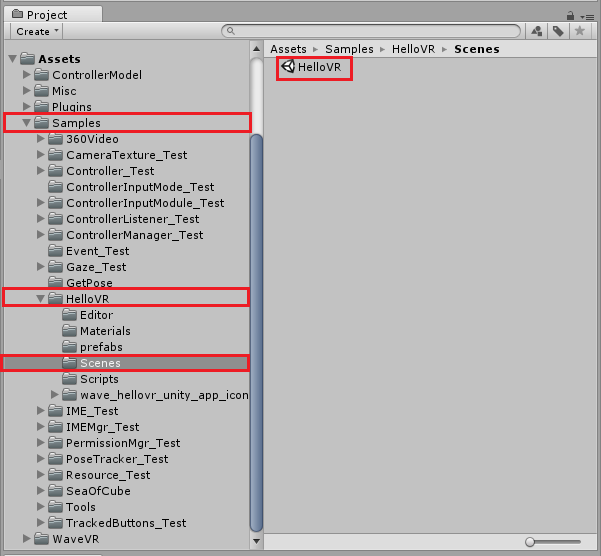
Open HelloVR, you will see the sample scene in the scene view. Click on the play button and you will see the scenes with binocular rendering in the game view.
To control the viewport in game view:
Ctrl+Left mouse buttonAlt+Left mouse button
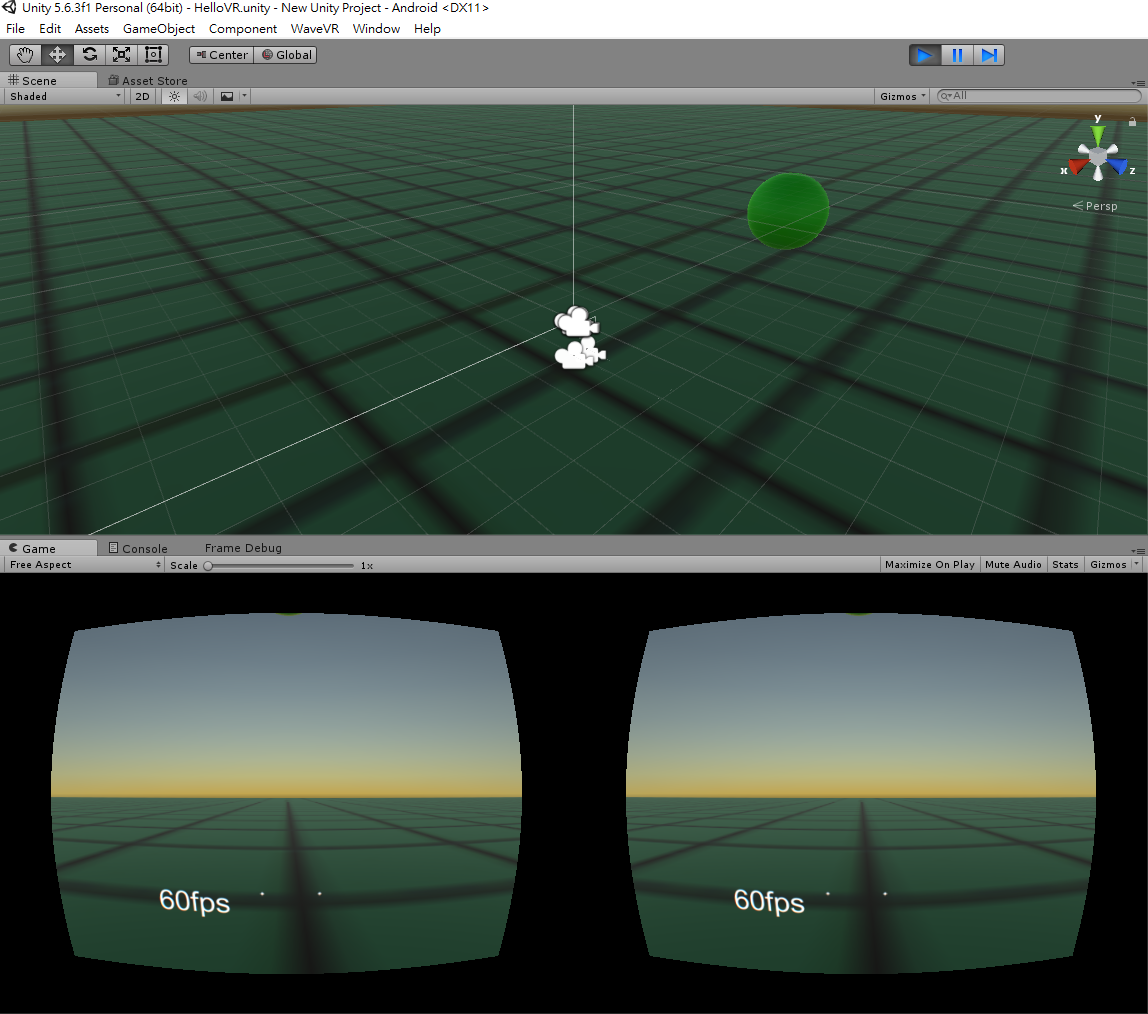
You can:
- Build wvr_unity_hellovr.apk only
- Build and run wvr_unity_hellovr.apk on your Android devices
by clicking on WaveVR > Build Android APK
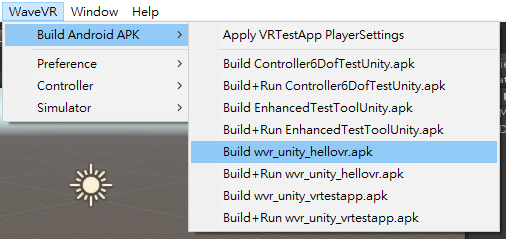
Build and run wvr_unity_vrtestapp.apk¶
SeaOfCube sample scene is located in Assets/Samples/SeaOfCube/Scenes.
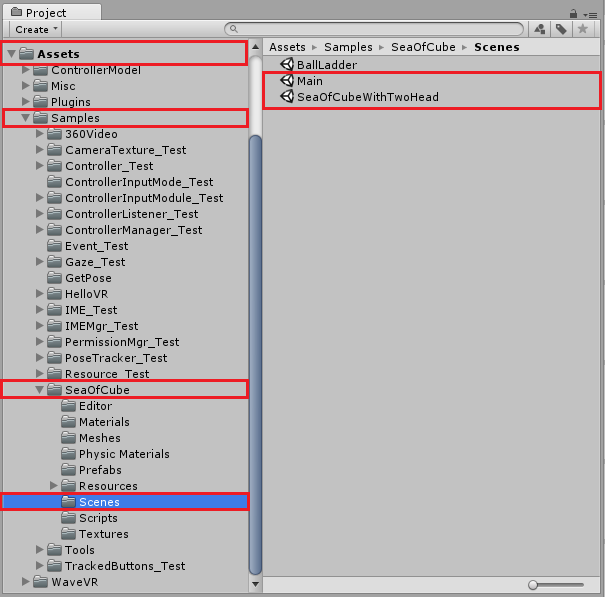
- Open Main, click on Add Open Scenes in File > Build Settings….
- Open SeaOfCubeWithTwoHead, click on Add Open Scenes in File > Build Settings….
Make sure you check both the Main scenes and the SeaOfCubeWithTwoHead scenes on the Scenes In Build list.
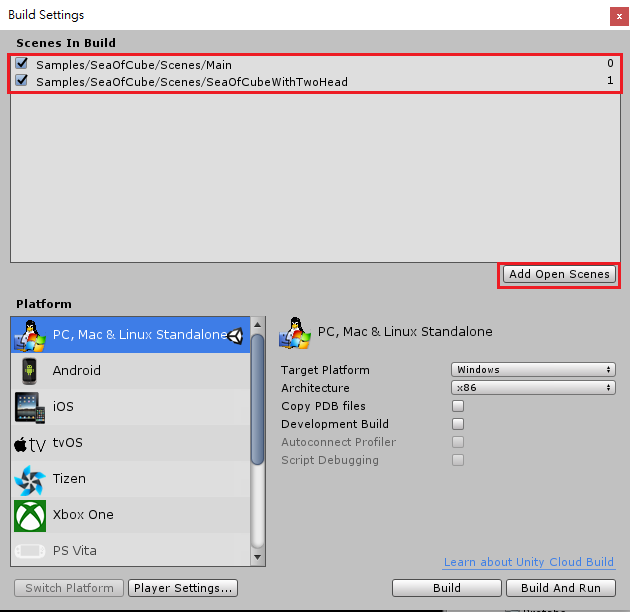
Click on the play button and you will see the scenes with binocular rendering in the game view. In the game view, you can click the items on the menu by gazing at the item you want.
To control the viewport in game view:
Ctrl+Left mouse buttonAlt+Left mouse button
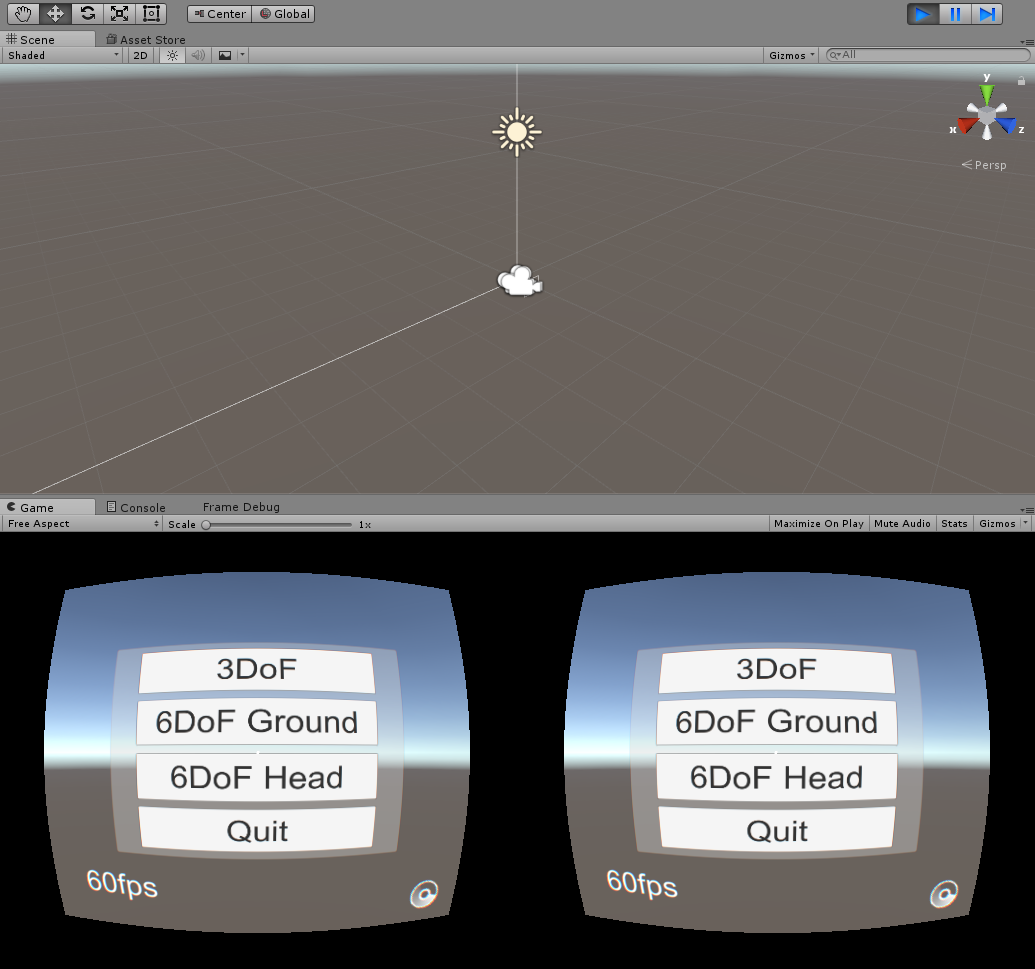
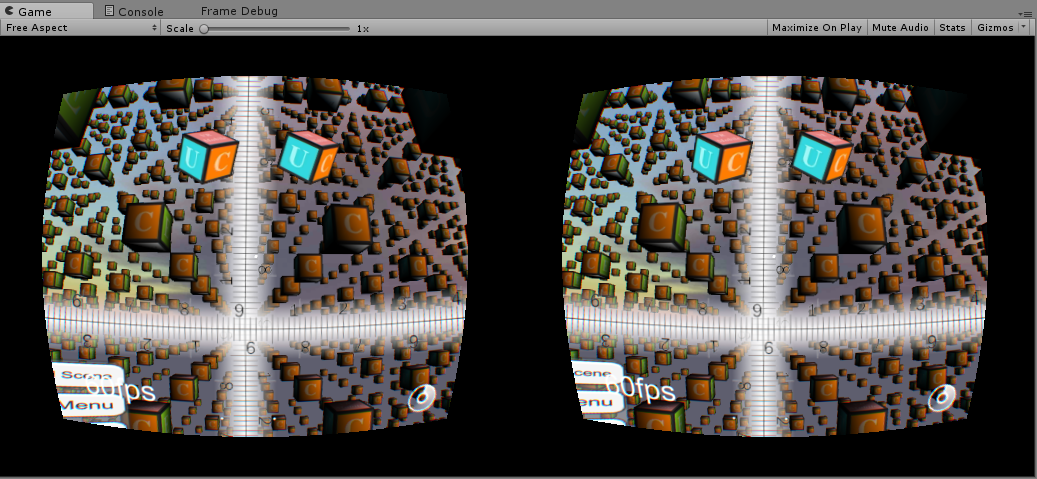
You can:
- Build wvr_unity_vrtestapp.apk only
- Build and run wvr_unity_vrtestapp.apk on your Android devices
by clicking on WaveVR > Build Android APK