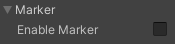Configure AndroidManifest.xml¶
There are some features in VIVE Wave™ plugin need to configure the AndroidManifest.xml. We recommend you to modify the AndroidManifest.xml manually since an existed Unity project always has a specified AndroidManifest.xml.
We also provide a convenient way to configure the AndroidManifest.xml from Project Settings > XR Plug-in Management > WaveXRSettings automatically.
Hand Tracking¶
To enable the Hand Tracking feature, you have to add below content to your AndroidManifest.xml manually.
<uses-feature android:name="wave.feature.handtracking" android:required="true" />
A convenient way is to use the option Project Settings > XR Plug-in Management > WaveXRSettings > Hand > Enable Natural Hand which will add above setting to the AndroidManifest.xml automatically.
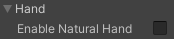
Note
This option will also activate the Hand Tracking service when the AP starts and consume additional power.
Tracker¶
To enable the Tracker feature, you have to add below content to your AndroidManifest.xml manually.
<uses-feature android:name="wave.feature.tracker" android:required="true" />
A convenient way is to use the option Project Settings > XR Plug-in Management > WaveXRSettings > Tracker > Enable Tracker which will add above setting to the AndroidManifest.xml automatically.
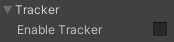
Note
This option will also activate the Tracker service when the AP starts and consume additional power.
Eye Tracking¶
To enable the Eye Tracking feature, you have to add below content to your AndroidManifest.xml.
<uses-feature android:name="wave.feature.eyetracking" android:required="true" />
A convenient way is to use the option Project Settings > XR Plug-in Management > WaveXRSettings > Eye > Enable Eye Tracking which will add above setting to the AndroidManifest.xml automatically.
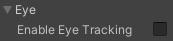
Note
This option will also activate the Eye Tracking service when the AP starts and consume additional power.
Lip Expression¶
To enable the Lip Expression feature, you have to add below content to your AndroidManifest.xml.
<uses-feature android:name="wave.feature.lipexpression" android:required="true" />
A convenient way is to use the option Project Settings > XR Plug-in Management > WaveXRSettings > Lip Expression > Enable Lip Expression which will add above setting to the AndroidManifest.xml automatically.
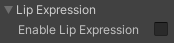
Note
This option will also activate the Lip Expression service when the AP starts and consume additional power.
Scene Perception¶
To enable the Scene Perception feature, you have to add below declaration to your AndroidManifest.xml.
<uses-feature android:name="wave.feature.sceneperception" android:required="true" />
A convenient way is to use the option Project Settings > XR Plug-in Management > WaveXRSettings > Scene Perception > Enable Scene Perception which will add the above declaration to the AndroidManifest.xml automatically.
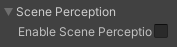
Scene Mesh¶
In order to read scene mesh data after enabling the Scene Perception feature, a wave permission declaration is needed for getting permission from the user.
<uses-permission android:name="wave.permission.GET_SCENE_MESH">
A convenient way is to use the option Project Settings > XR Plug-in Management > WaveXRSettings > Scene Perception > Enable Scene Mesh which will add the above declaration to the AndroidManifest.xml automatically.
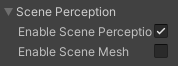
Marker¶
To enable the Trackable Marker feature, you have to add below declaration to your AndroidManifest.xml.
<uses-feature android:name="wave.feature.marker" android:required="true" />
You can also select Project Settings > XR Plug-in Management > WaveXRSettings > Marker > Enable Marker, which will add the above declaration to the AndroidManifest.xml automatically.