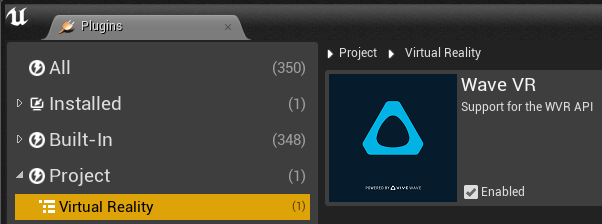Unreal Plugin Getting Started¶
The Wave Unreal SDK provides a plugin for Unreal content. The Unreal contents can manipulate the poses of the head and controller objects by enabling the Wave Unreal SDK.
We assume that you have basic knowledge on how to develop an Android app using the Unreal Engine editor and C++ language.
Go to Sample - VRTestApp if you want to try the sample first.
Contents |
Prepare your development environment¶
Android is the target platform of VIVE Wave™, so make sure you already know How to set Unreal Android build environment and package apk.
As the Wave Unreal SDK is not a build-in plugin of Unreal Engine, you can do so following the below:
- Download Unreal SDK from https://developer.vive.com/resources/vive-wave/download/latest/. Please note that the zip file wave_<SDK_Version>_<UE_Version>.zip is a sample project with WaveSDK.
- Copy and paste plugin\Plugins\WaveVR to <Your Project Folder>\Plugins\ such as <Your Project Folder>\Plugins\WaveVR (Create a directory named “Plugins” if the project doesn’t have.)
- Double-click <Your project>.uproject to launch the project.
Project Settings¶
We recommend you to start your VR project with the project settings of the Virtual Reality starter template of Unreal Engine. Or, Migrate your content to use the project settings.
Then make sure the following options have been set.
- Select “Start in VR”.

- Refer to these Android build Settings, where [Username] is your login name for your computer. For more information, see Setup Android SDK and NDK. For JDK, it is necessary to install jdk-11.0.20. It will encounter package failed if you assign the jdk1.8.0(Java SE 8) path to it.
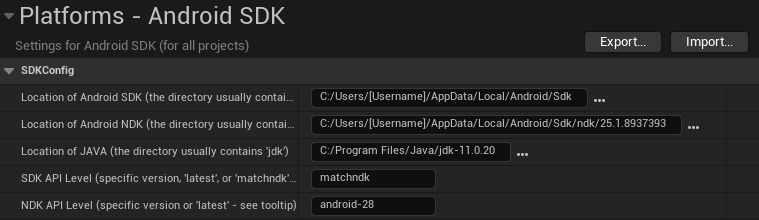
- Set Minimum SDK Version and Target SDK Version greater than or equal to 29. For more information, see Wave VR Version List.

- Enable Support OpenGL ES3.1 and disable Support Vulkan. Additional for UE5.3, please disable Package for Meta Quest devices. first, or Support Vulkan cannot be disabled.

- Disable Show Launch Image.

- Additional for UE5.0, please select the MSAA Sample Count as No MSAA when Mobile Multi-View is enabled.

- Additional for UE5.0, please delete r.Mobile.SupportGPUScene=1 from DefaultEngine.ini or set it as 0 especially when you migrate your content to use the project settings of Virtual Reality starter template of UE5.0.
Plugin Settings¶
Make sure VIVE Wave™ is the only VR plugin enabled. Turn off all other VR plugins (especially OpenXR, OculusVR and SteamVR) to prevent conflicts. You can do this in <EditorMenu>->Edit->Plugins->VirtualReality