Optional Project Settings¶
Other than the compulsory project settings in Unreal Plugin Getting Started, Wave Unreal SDK also provides optional settings that you can use to enable/disable features without using Blueprints.
See UnrealProjectSettingsWebsite for more information.
Contents |
Project Settings (Unreal Engine)¶
Smoothed Frame Rate Range (Max)¶
This setting does not have any effect since the WaveVR plugin will automatically set the recommended Max fps based on the device. For example, the max FPS on VIVE Focus is 75.

Mobile MSAA¶
We recommend setting this option to 2x MSAA or 4x MSAA to improve visual quality for a better user experience. For more information, see MSAA.

Note
Important: [UE5.0] Mobile MSAA was replaced with MSAA Sample Count in UE5.0. Please must set MSAA Sample Count as No MSAA when Mobile Multi-View is enabled in UE5.0.
Mobile Multi-View¶
We recommend you to enable this option for better rendering performance. For more information, see Multiview.
If Multi-View is enabled, Mobile HDR must be disabled. Enabling both Multi-View and Mobile HDR will result in a black screen when the app is running on the headset.
Note
Important: [UE5.0/5.1/5.2] If you would like to use FoveatedRendering feature. Please disable Mobile Multi-View. The FoveatedRendering feature takes no effect when Mobile Multi-View is enabled for now.
Mobile HDR¶
We recommend you disable this option for better rendering performance.
Note
Important: If Mobile HDR is enabled, then Mobile Multi-View must be disabled.

Touch Interface¶
Default Touch Interface must be set to None. Otherwise, a set of unusable joystick will appear on screen.

Architecture¶
Wave SDK supports both armv7 and arm64 architectures.
Wave VR Settings¶
You can find and customize the Wave VR settings under the Plugins section of the project settings page.
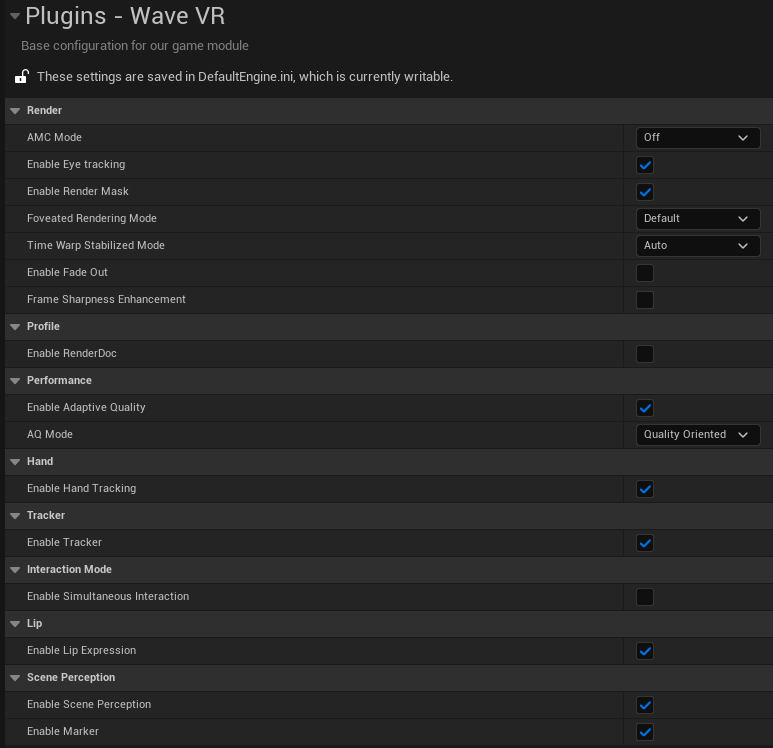
AMC Mode support 3 modes: Off, UMC and Auto. For more information, see Adaptive Motion Compositor (AMC).

Enable Eye Tracking: Select this option to enable Eye Tracking and Eye Expression. For more information, see Eye Tracking and Eye Expression.
Enable Render Mask: Select this option to activate the RenderMask. For more information, see Render Mask.
Foveated Rendering Mode supports 3 modes: Default, Disable, Enable and Dynamic. You can customize the peripheral FOV and quality options when Foveated Rendering Mode is set to Enabled. For more information, see FoveatedRendering.
Time Warp Stabilized Mode: Select this option to reduce jitter under specific rendering conditions. For more information, see WaveVR Time Warp Stabilization.
Enable Fade Out: Select this option when you make sure that you need the Fade Out effect. Otherwise, please keep it disabled for better performance. For more information, see FadeOut Effect.
Frame Sharpness Enhancement: Select this option to enhance frame sharpness(clarity of text). Keep it disabled if you don’t need this effect for better performance. For more information, see Frame Sharpness Enhancement.
Enable RenderDoc: Select this option only when you need to do In-App capture with RenderDoc for analyzing the drawing process. For more information, see RenderDoc.
Enable Adaptive Quality: Select this option to reduce power consumption and improve performance under different workloads. For more information, see AdaptiveQuality.
AQ Mode supports 3 modes: Quality Oriented, Performance Oriented and Customization. Select a mode based on whether you prefer better quality, performance or customizability. For more information, see AdaptiveQuality.
Enable Hand Tracking: Select this option to modify the AndroidManifest.xml for using the Wave Hand Tracking feature. For more information, see Hand.
Enable Tracker: Select this option to modify the AndroidManifest.xml for using the Wave Tracker feature. For more information, see Tracker.
Enable Simultaneous Interaction: Select this option to enable Simultaneous Interaction. For more information, see Simultaneous Interaction.
Enable Lip Expression: Select this option to enable Lip Expression. For more information, see Lip Expression.
Enable Scene Perception: Select this option to modify the AndroidManifest.xml for using Scene Perception feature. For more information, see Unreal Scene Perception And Anchor.
Enable Marker: Select this option to enable Marker. For more information, see Unreal Marker.