Controller Tips¶
Introduction¶
Controller Tips are used to display button tips and are dependent on RenderModel.cs. As a precondition, all devices must follow WaveVR rules and at least one of the preconditions listed below:
- CustomizeWaveController is used.
- If a customized controller is used, make sure each component mesh in the controller model follows the naming rule defined by WaveVR. For more information, refer to the OEM Customization Guide.
Note
TextMeshPro (also known as TMP) is used in Controller Tips. You need to import the TMP essential resources before using Controller Tips.
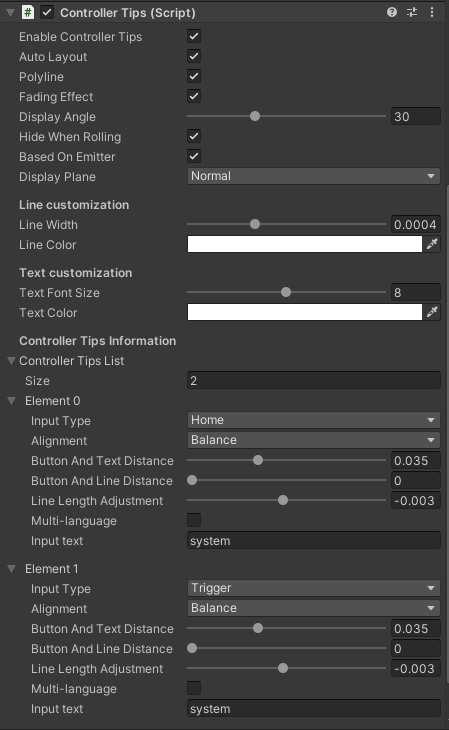
Enable Controller TipsSelect to show controller tips.
Auto LayoutEnable or disable Auto Layout. If Auto Layout is selected, the z component of the position of the tip will be automatically arranged. If Auto Layout is not selected, the position of the tip will relative to the position of each button.
PolylineSelect to use polyline. By default, the line of a controller tip is a straight line. If Polyline is selected, the line will be set to a polyline instead.
Fading EffectSelect to apply a fade effect to the tip text and the line.
Display AngleShow controller tips when the pitch angle of the controller is greater than the Display Angle value.
Hide When RollingSelect to hide the controller tips if the roll angle of the controller is greater than 90 degrees.
Based On EmitterSelect to base controller tips on the emitter.
Display PlaneChoose on which plane to display the controller tips:
- Normal
- Set both the y and z components of the position relative to the button.
- Body_Up
- Set the y component of the position relative to the top button.
- Body_Middle
- Set the y component of the position relative to the controller body.
- Body_Bottom
- Set the y component of the position relative to the bottom button.
Line customization
Line Width- Width of the line of the tip.
Line Color- Color of the line of the tip.
Text customization
Text Font Size- Text font size of the tip.
Text Color- Text color of the tip.
Controller Tips Information
Controller Tips List
SizeSet the number of the controller tips to be displayed.
Input Type- Trigger
- Touch Pad
- Digital Trigger
- App
- Home
- Volume
- Volume Up
- Volume Down
- Grip
- D Pad_Left
- D Pad_Right
- D Pad_Up
- D Pad_Down
- Bumper
- Thumbstick
- Button A
- Button B
- Button X
- Button Y
AlignmentController Tips sort all the buttons by the z component relative to the controller body, and follow the rules below to arrange by the x component relative to the controller body:
- Set the alignment to Left if the button is on the left, set the alignment to Right if the button is on the right.
- If the button is in the middle, choose an alignment:
- Balance, Right, or Left.
- To balance the number of the tips on the left and right, according to the z component relative to the controller body, Controller Tips will automatically arrange the alignment if the button is set as Balance.
Note
- You can’t set the alignment to Right if the button is on the left, and vice versa.
- If Balance is chosen, Auto Layout (if selected) will automatically arrange the layout based on rule 3.
- The number of tips on the left and right may not be balanced due to developers’ preferences or the number of buttons.
Button And Text DistanceDistance between the button and the controller tip text.
Button And Line DistanceDistance between the button and the line.
Line Length AdjustmentSet the length of the line that “connects” the button with its controller tip text.
Multi-LanguageSelect to display controller tips with locale language. For more details, refer to WaveVR_Resource.
Input TextEnter the controller button tip text. Enter
systemto use the controller tip text defined in the system.
Sample¶
ControllerTipsTest is located in Assets/Wave/Essence/Controller/Model/Demo/Scenes
Resource¶
The script ControllerTips.cs is located in Assets/Wave/Essence/Controller/Model/Scripts